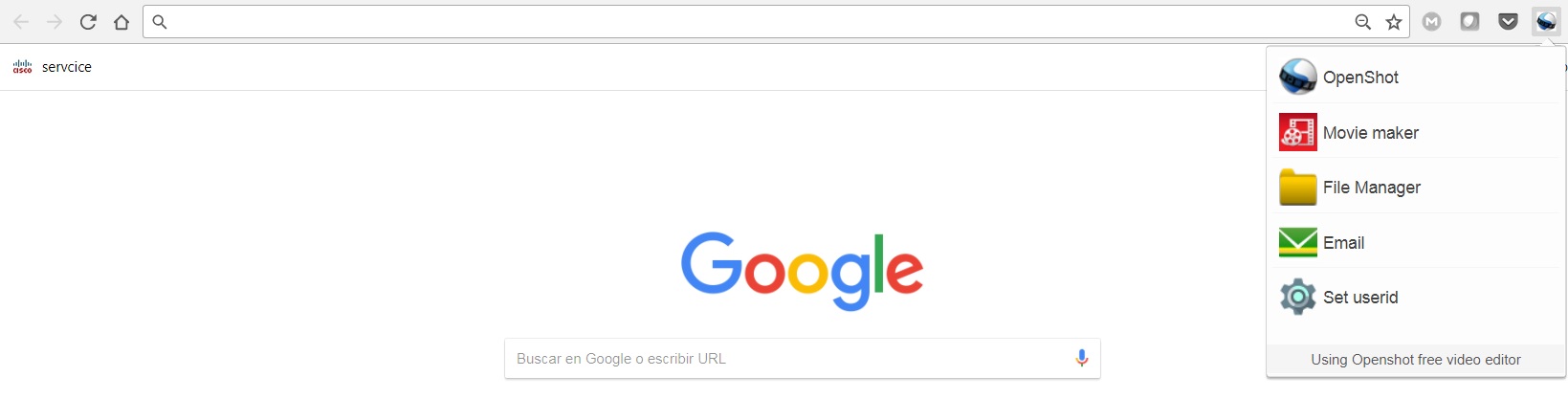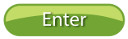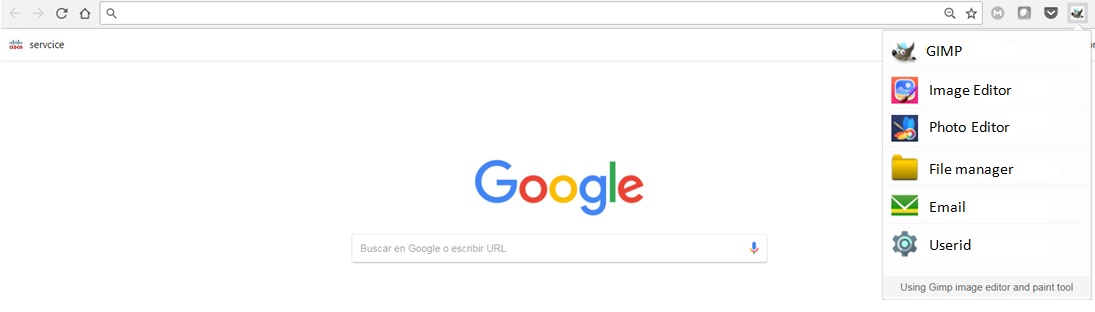OffiDocs continues with the evolution of its platform with new updates. We have updated the OpenShot video editor online version to 1.4.3 over CentOS 7.5, which is the framework that supports a lot of OffiDocs applications. Click in the following button to use this new version:
The previous version was the 1.2.3 so if we review the OpenShot 1.4.0 release notes we note that the new features we have included in our OpenShot online video editor are:
- Timeline improvements (middle mouse dragging on the canvas)
- More stable video & audio effects engine
- Powerful color correction and adjustments
- Many new & exciting video & audio effects
- 15 new video profiles & updated descriptions
- New 3D animations
- New transitions
- Many enhancements to the project files tree
- Improved internationalization & translations
- Removed use of the «melt» command line (depending on your MLT version)
- Thumbnail improvements (clip thumbnails update based on IN/OUT, file thumbnails regenerate if missing)
- Improved title editing
- New keyboard shortcuts
- Improved color accuracy with 3D animated title color pickers
- TONS of bug fixes and speed improvements!
- Works best with MLT 0.7.4+, but is still compatible with older versions
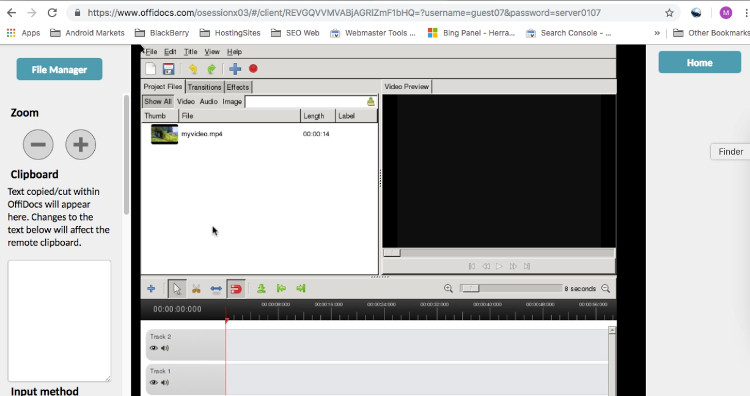
But additionally, we have also incorporated the features of version 1.4.3 for our OpenShot online video editor:
- Improved Timeline Snapping for Transitions (no more manual adjustment of every transition)
- Improved Drag & Drop features (Vertical Constraints, Improved Gap Removal, New Keyboard Shortcuts, and more)
- New 3D Animations (Realistic Earth, Exploding Text, Dissolving Text, and more)
- 10+ New Effects (Sharpness, Vignette, Lens Correction, and more)
- Apply Effects to Tracks (and Multiple Clips at the same time)
- Adjust Speed of Animated Titles (utilizing time remapping, for interpolated smooth animations)
- New Transitions (6 bars, boxes)
- New Dark Theme
- Improved Translations
- Updated Documentation
- Updated Dependencies (Now requires Blender 2.62+)
- Tons of Bug Fixes
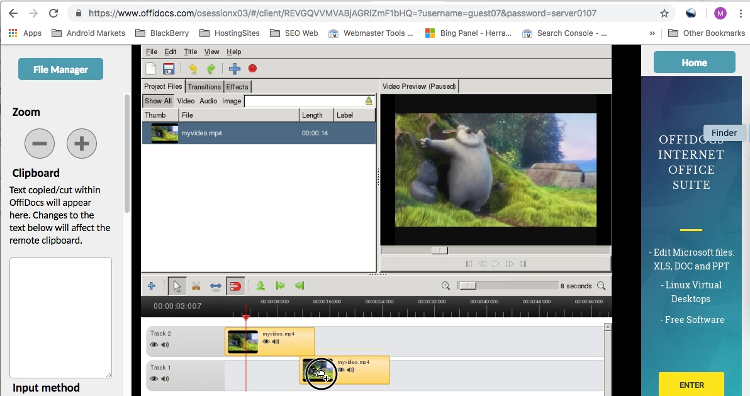
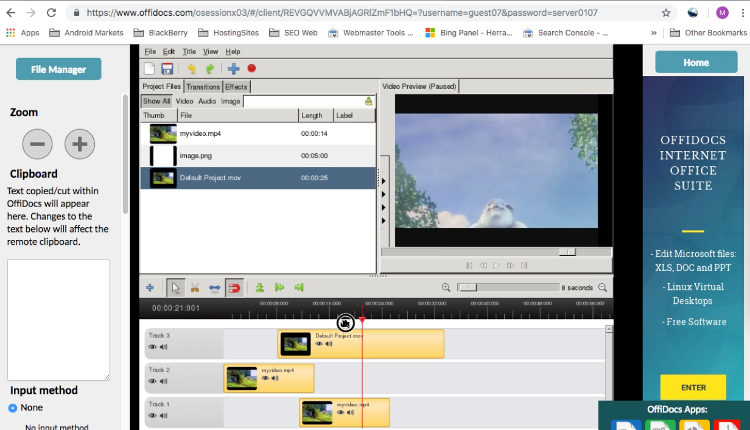
See our video about how to use our new OpenShot online video editor:
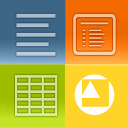
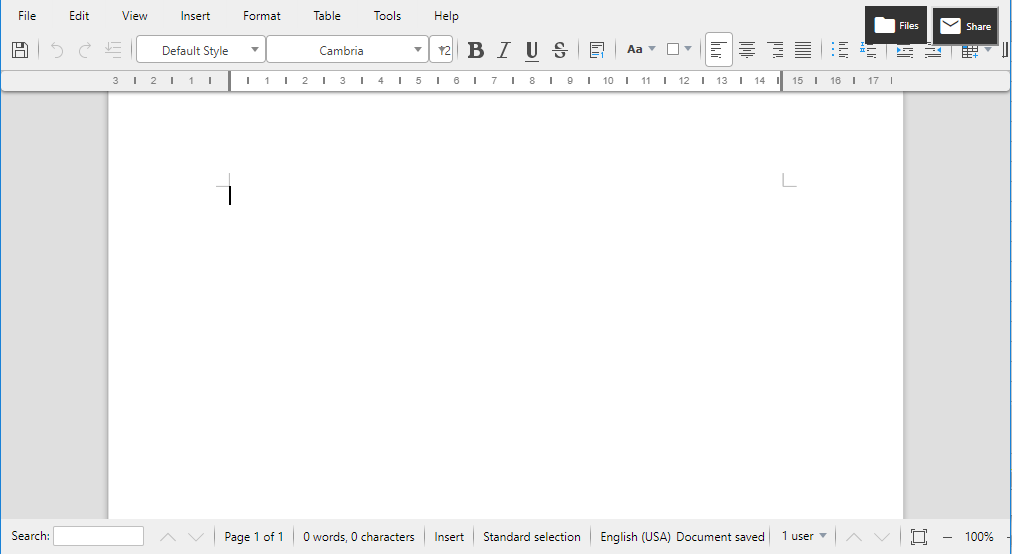
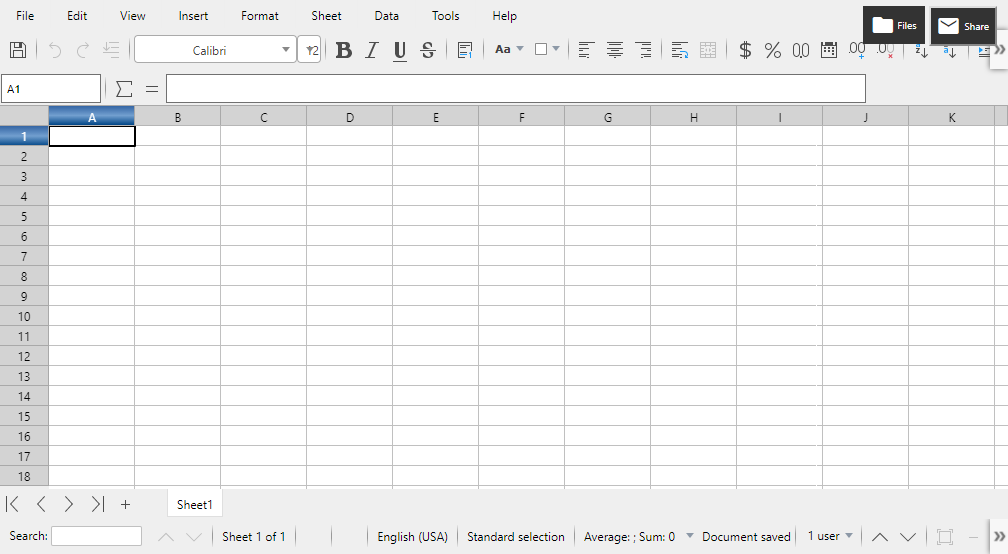
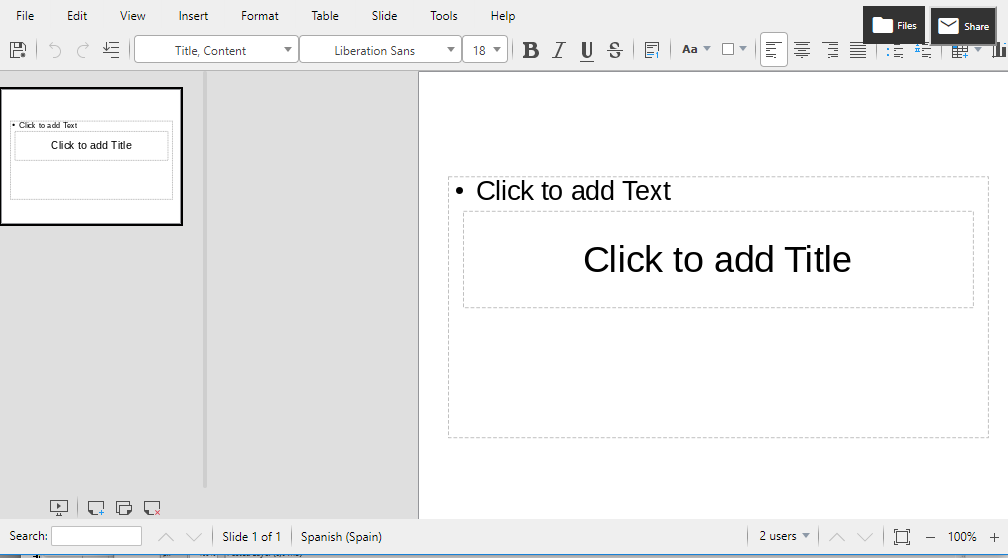


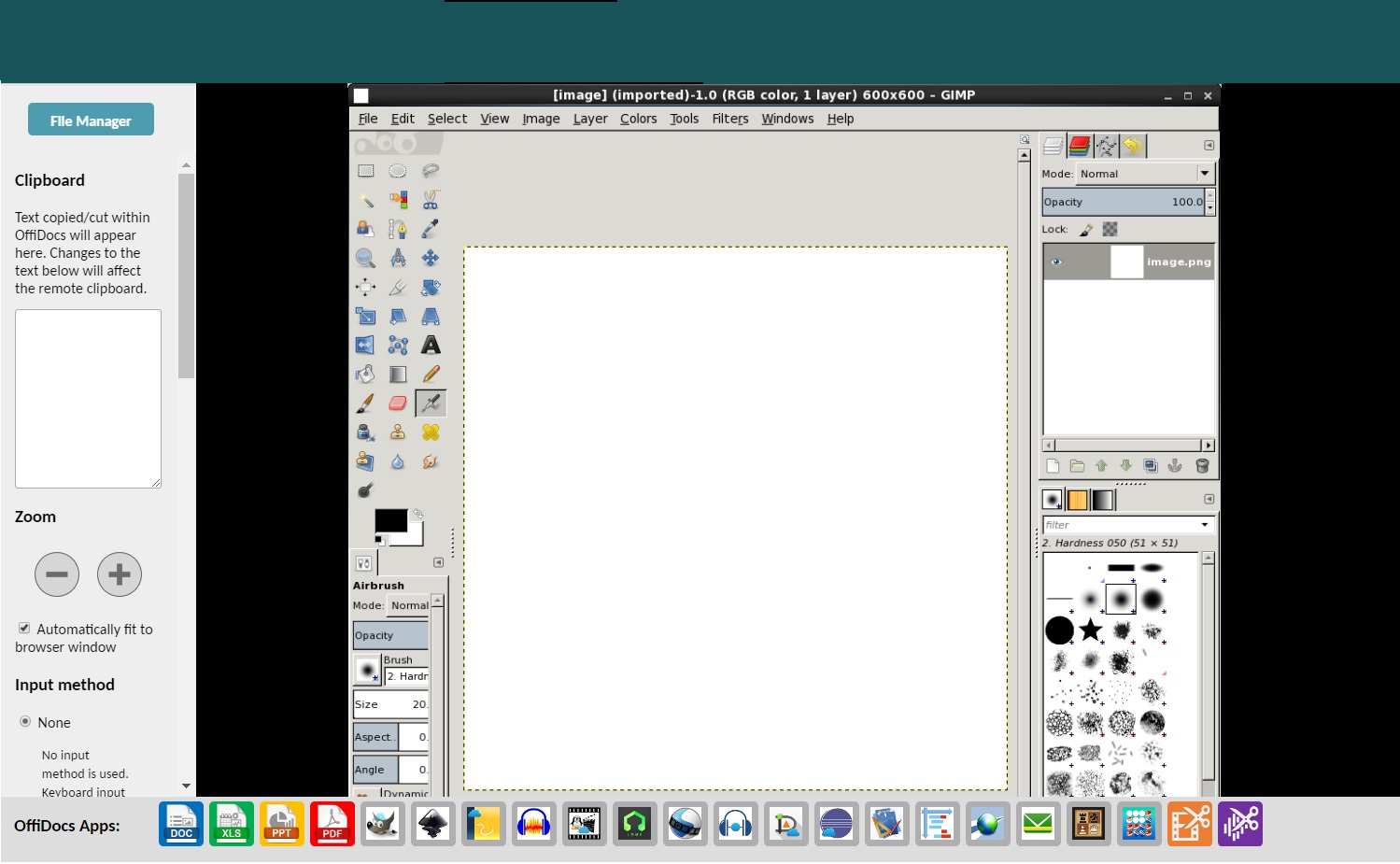
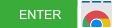 Enter here
Enter here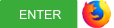 Enter here
Enter here